智能家居-控制Shelly®设备
在本文中,我将演示如何将Shelly®继电器集成到我的智能家居中,通过VB.NET的例行程序来控制设备
在我帮我的女婿让他的新房智能化之后,我也想为我自己的房子购买Shelly®继电器。
我主要使用亚马逊Dot®(“Alexa”)来控制这些设备 – 但由于没有找到好的文档,并且出于兴趣,我决定基于.NET创建例行程序,以便控制或查询这些设备。
本文将介绍我为此目的创建的例行程序,并列出我使用的模块的特点。
我在我的房子里使用Shelly 2.5、Shelly Dimmer2、Shelly 1PM和Shelly 2PM模块。我为这些模块创建了例行程序。当然,还有其他一些模块 – 但是尊贵的读者将不得不自己创建这些模块的过程,可能使用这个模板。
由于我只有Visual Studio 2010®,所以这里使用的框架是.NET 4.0
基本原理
基本上,与设备的通信是通过HTML命令进行的。设备本身的反馈以JSON字符串的形式提供,我将感兴趣的信息存储在适当的子类中。不幸的是,部分命令因设备而异,这就是我不得不为每个设备创建特定的例行程序的原因。
这里我假设大家对JSON字符串的反序列化有基本的了解。我不会进一步讨论WebClient的使用。
我正在“与哪个设备交流?”
Private Class ShellyTyp
Public type As String
Public app As String
ReadOnly Property Typ() As String
Get
If type IsNot Nothing Then Return type
If app IsNot Nothing Then Return app
Return ""
End Get
End Property
End Class
Function Shelly_GetType(IpAdress As String) As ShellyType
Request = "http://" + IpAdress + "/shelly"
Dim myType As ShellyType = ShellyType.None
Try
Dim result As String = webClient.DownloadString(Request)
Dim JSON_Packet As ShellyTyp = JsonConvert.DeserializeObject(Of ShellyTyp)(result)
Select Case JSON_Packet.Typ
Case "SHSW-25" : myType = ShellyType.Shelly_25
Case "SHDM-2" : myType = ShellyType.Shelly_Dimmer2
Case "Plus1PM", "Plus1Mini" : myType = ShellyType.Shelly_1PM
Case "Plus2PM" : myType = ShellyType.Shelly_2PM
End Select
Return myType
Catch ex As Exception
Return ShellyType.None
End Try
End Function
正如这里所看到的,对于所有设备,有一个通用的类型查询命令。根据设备的不同,类型响应再次存储在不同的JSON属性中 – 对于某些设备是在“type”项中,对于某些设备是在“app”项中。然后,JSON反序列化将填充我的类中的一项或另一项。
所示的函数返回了对应的类型。我在所有后续的查询/命令中使用此查询。
设备状态请求
Function Shelly_GetStatus(IpAdress As String) As IO_Status
Dim myType As ShellyType = Shelly_GetType(IpAdress)
Select Case myType
Case ShellyType.Shelly_25
Return Shelly_25_GetStatus(IpAdress)
Case ShellyType.Shelly_Dimmer2
Return Shelly_Dimmer2_GetStatus(IpAdress)
Case ShellyType.Shelly_1PM
Return Shelly_1PM_GetStatus(IpAdress)
Case ShellyType.Shelly_2PM
Return Shelly_2PM_GetStatus(IpAdress)
Case ShellyType.None
Return New IO_Status
End Select
Return New IO_Status
End Function
Class IO_Status
Public Connection As ShellyResult = ShellyResult.None
Public In0 As Boolean = False
Public In1 As Boolean = False
Public Out0 As Boolean = False
Public Out1 As Boolean = False
Public Mode As ShellyMode = ShellyMode.none
Public OutValue As Integer = -1
Overrides Function toString() As String
Dim s As String = Connection.ToString
Dim inActive As String = ""
If In0 Then inActive += "0"
If In1 Then inActive += "1"
If inActive <> "" Then s += ", in:" + inActive
Dim outActive As String = ""
If Out0 Then outActive += "0"
If Out1 Then outActive += "1"
If outActive <> "" Then s += ", out:" + outActive
If OutValue >= 0 Then s += ", " + Str(OutValue).Trim + "%"
If Mode <> ShellyMode.none Then s += ", mode:" + Mode.ToString
Return s
End Function
End Class
这里显示的Shelly_GetStatus函数返回指定IP地址的Shelly设备的状态。该函数根据相应的Shelly类型分支到相应的子函数。
为了在这里实现标准化,所有设备都具有相同的IO状态,只有不存在的区域在子函数中未被分配。
设备状态子函数
我将在此处使用一个设备的示例来描述子函数本身。所有其他设备只在命令和收到的JSON字符串上有所不同。
以下示例中我使用了一个Shelly-1PM的查询:
Private Class JSON_Shelly12PM_Status
<Newtonsoft.Json.JsonProperty("switch:0")>
Public Switch0 As cRelay
<Newtonsoft.Json.JsonProperty("switch:1")>
Public Switch1 As cRelay
<Newtonsoft.Json.JsonProperty("cover:0")>
Public Cover0 As cCover
<Newtonsoft.Json.JsonProperty("input:0")>
Public Input0 As cInput
<Newtonsoft.Json.JsonProperty("input:1")>
Public Input1 As cInput
Partial Public Class cRelay
Public output As Boolean
End Class
Partial Public Class cCover
Public state As String
Public last_direction As String
Public current_pos As Integer
End Class
Partial Public Class cInput
Public state As Object
End Class
ReadOnly Property RelayState As Boolean()
Get
Dim myState(1) As Boolean
If Switch0 IsNot Nothing Then myState(0) = Switch0.output
If Switch1 IsNot Nothing Then myState(1) = Switch1.output
If Cover0 IsNot Nothing Then
Select Case Cover0.state
Case "stopped"
myState(0) = False
myState(1) = False
Case "opening"
myState(0) = True
myState(1) = False
Case "closing"
myState(0) = False
myState(1) = True
End Select
End If
Return myState
End Get
End Property
ReadOnly Property InputState As Boolean()
Get
Dim myState(1) As Boolean
If Not Boolean.TryParse(Input0.state, myState(0)) Then myState(0) = False
If Not Boolean.TryParse(Input1.state, myState(1)) Then myState(1) = False
Return myState
End Get
End Property
ReadOnly Property Mode As ShellyMode
Get
If Switch0 IsNot Nothing Then Return ShellyMode.Relay
If Cover0 IsNot Nothing Then Return ShellyMode.Roller
Return ShellyMode.none
End Get
End Property
ReadOnly Property RollerState As ShellyRollerState
Get
If Cover0 IsNot Nothing Then
If (Cover0.state = "stop") And (Cover0.last_direction = "opening") Then Return ShellyRollerState.Stop_AfterOpening
If (Cover0.state = "closing") Then Return ShellyRollerState.Closing
If (Cover0.state = "stop") And (Cover0.last_direction = "closing") Then Return ShellyRollerState.Stop_AfterClosing
If (Cover0.state = "opening") Then Return ShellyRollerState.Opening
End If
Return ShellyRollerState.none
End Get
End Property
End Class
Function Shelly_1PM_GetStatus(IpAdress As String) As IO_Status
Dim myStatus As New IO_Status
Request = "http://" + IpAdress + "/rpc/Shelly.GetStatus"
Try
Dim result As String = webClient.DownloadString(Request)
Dim JSON_Packet As JSON_Shelly12PM_Status = JsonConvert.DeserializeObject(Of JSON_Shelly12PM_Status)(result)
myStatus.Out0 = JSON_Packet.RelayState(0)
myStatus.Out0 = False
myStatus.OutValue = -1
myStatus.Mode = "继电器"
myStatus.In0 = JSON_Packet.InputState(0)
myStatus.In1 = False
myStatus.Connection = ShellyResult.已连接
Return myStatus
Catch ex As Exception
myStatus.Connection = ShellyResult.连接错误
Return myStatus
End Try
End Function
Shelly-1PM 是一个具有一个输入的单通道继电器。然而,设备本身返回的 JSON 字符串与 Shelly-2PM 没有区别 – 这就是为什么我在对这两个设备的 JSON 字符串进行反序列化时使用同一个类的原因。
控制设备 / 发送命令
作为示例,我演示了控制 Shelly 继电器的函数。还有一个控制调光器亮度并将百叶窗移动到特定位置的选项。然而,这些功能在基本上没有区别。
Function Shelly_SetOutput(IpAdress As String, OutNr As Integer, State As Boolean) As ShellyResult
Dim myType As ShellyType = Shelly_GetType(IpAdress)
Request = "http://" + IpAdress + "/relay/"
Select Case myType
Case ShellyType.Shelly_1PM
Request += "0?turn="
If Not State Then
Request += "off"
Else
Request += "on"
End If
Case ShellyType.Shelly_2PM, ShellyType.Shelly_25
Select Case OutNr
Case 0, 1
Request += Str(OutNr).Trim
Case Else
Return ShellyResult.ErrorShellyType
End Select
Request += "?turn="
If Not State Then
Request += "off"
Else
Request += "on"
End If
Case ShellyType.Shelly_Dimmer2
Request = "http://" + IpAdress + "/light/0?turn="
If Not State Then
Request += "off"
Else
Request += "on"
End If
Case Else
Return ShellyResult.NoAction
End Select
Try
Dim result As String = webClient.DownloadString(Request)
Return ShellyResult.Done
Catch ex As Exception
Return ShellyResult.ErrorConnection
End Try
Return ShellyResult.NoAction
End Function
在按钮控件中集成
以下代码展示了将方法集成到按钮控件中的方式。在这种情况下,我使用一些属性扩展了标准按钮,并相应地集成了这些函数。
按钮现在在点击事件中调用 Shelly_ToggleOutput 方法,并根据所选 Shelly 设备的输出状态改变其颜色。
Imports System.ComponentModel
Public Class ShellyButton
Inherits Button
Sub New()
MyBase.BackColor = my_DefaultBackColor
MyBase.ForeColor = my_DefaultForeColor
End Sub
#Region "Properties"
' makes the Standard-Property unvisible inside the PropertyGrid
<Browsable(False), EditorBrowsable(EditorBrowsableState.Never)>
Shadows Property ForeColor As Color
' Replacement for the Standard-Property inside the PropertyGrid
<Category("Shelly"), Description("Default ForeColor of the Control")>
<DefaultValue(GetType(System.Drawing.Color), "Black")>
Shadows Property DefaultForeColor As Color
Get
Return my_DefaultForeColor
End Get
Set(ByVal value As Color)
my_DefaultForeColor = value
MyBase.BackColor = value
End Set
End Property
Private my_DefaultForeColor As Color = Color.Black
<Category("Shelly"), Description("ForeColor of the Control when animated")>
<DefaultValue(GetType(System.Drawing.Color), "White")>
Shadows Property AnimationForeColor As Color
Get
Return my_AnimationForeColor
End Get
Set(ByVal value As Color)
my_AnimationForeColor = value
End Set
End Property
Private my_AnimationForeColor As Color = Color.White
' makes the Standard-Property unvisible inside the PropertyGrid
<Browsable(False), EditorBrowsable(EditorBrowsableState.Never)>
Shadows Property BackColor As Color
' Replacement for the Standard-Property inside the PropertyGrid
<Category("Shelly"), Description("Default BackColor of the Control")>
<DefaultValue(GetType(System.Drawing.Color), "LightGray")>
Shadows Property DefaultBackColor As Color
Get
Return my_DefaultBackColor
End Get
Set(ByVal value As Color)
my_DefaultBackColor = value
MyBase.BackColor = value
Me.Invalidate()
End Set
End Property
Private my_DefaultBackColor As Color = Color.LightGray
<Category("Shelly"), Description("BackColor of the Control when animated")>
<DefaultValue(GetType(System.Drawing.Color), "Green")>
Property AnimationBackColor As Color
Get
Return my_AnimationBackColor
End Get
Set(ByVal value As Color)
my_AnimationBackColor = value
Me.Invalidate()
End Set
End Property
Private my_AnimationBackColor As Color = Color.Green
<Category("Shelly"), Description("Refresh-Interval for the Animation")>
<DefaultValue(1000)>
Property RefreshInterval As Integer
Get
Return my_Timer.Interval
End Get
Set(value As Integer)
If value > 500 Then
my_Timer.Interval = value
End If
End Set
End Property
<Category("Shelly"), Description("Enables the Refresh of the Animation")>
<DefaultValue(False)>
Property RefreshEnabled As Boolean
Get
Return my_RefreshEnabled
End Get
Set(value As Boolean)
my_RefreshEnabled = value
If Not DesignMode Then my_Timer.Enabled = value
End Set
End Property
Private my_RefreshEnabled As Boolean = False
<Category("Shelly"), Description("IpAdress of the Shelly-Device to work with")>
<RefreshProperties(RefreshProperties.All)>
<DefaultValue(1000)>
Property IpAdress As String
Get
Return my_IPAdress
End Get
Set(value As String)
my_ShellyType = Shelly_GetType(value).ToString
If my_ShellyType <> "None" Then my_IPAdress = value
End Set
End Property
Private my_IPAdress As String = ""
<Category("Shelly"), Description("Output-Number of the Shelly-Device to work with")>
<DefaultValue(0)>
Property ShellyOutputNr As Integer
Get
Return my_ShellyOutputNr
End Get
Set(value As Integer)
If (value >= 0) And (value <= 1) Then my_ShellyOutputNr = value
End Set
End Property
Private my_ShellyOutputNr As Integer = 0
<Category("Shelly"), Description("shows the Type of the connected Shelly-Device")>
ReadOnly Property ShellyType As String
Get
Return my_ShellyType
End Get
End Property
Private my_ShellyType As String
#End Region
#Region "Methods"
' call the ToggleButton-Method with the Button-Click
Protected Overrides Sub OnClick(e As System.EventArgs)
Dim result As ShellyResult = Shelly_ToggleOutput(my_IPAdress, my_ShellyOutputNr)
End Sub
' the Timer-Tick does when activated the Animation of the Button
Sub Timer_Tick() Handles my_Timer.Tick
my_Status = Shelly_GetStatus(my_IPAdress)
my_OutActive = (my_ShellyOutputNr = 0 And my_Status.Out0) Or (my_ShellyOutputNr = 1 And my_Status.Out1)
If my_OutActive Then
MyBase.BackColor = my_AnimationBackColor
MyBase.ForeColor = my_AnimationForeColor
Else
MyBase.BackColor = my_DefaultBackColor
MyBase.ForeColor = my_DefaultForeColor
End If
End Sub
Private my_Status As Shelly_IOStatus
Private my_OutActive As Boolean = False
Private WithEvents my_Timer As New Timer With {.Enabled = False, .Interval = 1000}
#End Region
End Class
兴趣点
总的来说,下面的方法包括:
Shelly_GetStatusString |
将完整和格式化的结果字符串传递给选定的请求 |
Shelly_GetType |
传递选定IP地址的Shelly设备类型 |
Shelly_GetStatus |
将当前Shelly设备的设备状态传输到选定的IP地址,对应的特性在 Shelly_IOStatus 中返回根据设备类型,使用子方法:
|
Shelly_SetOutput |
将选定IP地址的Shelly设备上的选定输出设置为选定状态 |
Shelly_ToggleOutput |
切换选定IP地址的Shelly设备上选定输出的状态 |
Shelly_SetRoller |
将选定IP地址的百叶窗/卷帘设置为选定位置的Shelly设备 |
Shelly_ToggleRoller |
切换选定IP地址的百叶窗/卷帘的驱动状态到选定位置的Shelly设备 |
Shelly_SetDimmer |
将选定IP地址的Shelly设备上的调光器控制为选定的亮度值 |
返回类型如下:
Enum ShellyType |
可能的Shelly类型 |
Enum ShellyResult |
请求的可能结果 |
Enum ShellyMode |
Shelly设备的可能操作模式 |
Enum ShellyRollerState |
百叶窗/卷帘驱动的可能状态 |
Class Shelly IOStatus |
所请求的Shelly设备的IO状态 |
最后 – 最后一些话
我要感谢 @RichardDeeming 和 @Andre Oosthuizen 对我不了解的某些细节提供的帮助。
关于设备本身的基本信息,我从页面 Shelly Support 获取到。
我不得不自行通过逆向工程确定查询的项目名称。





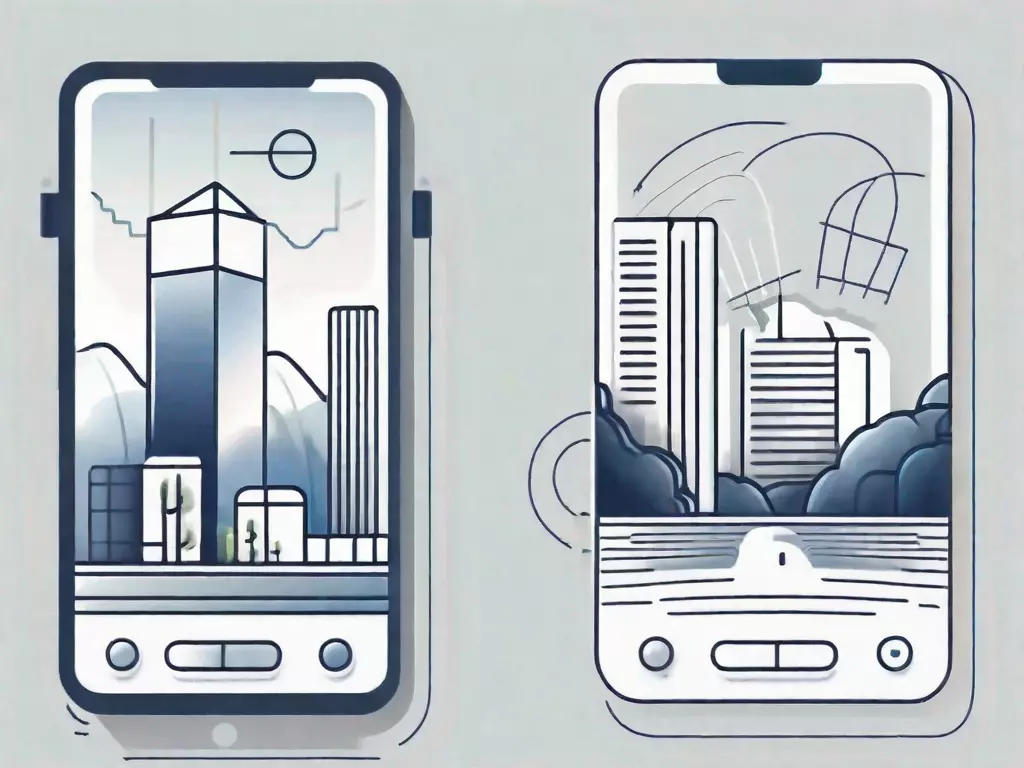
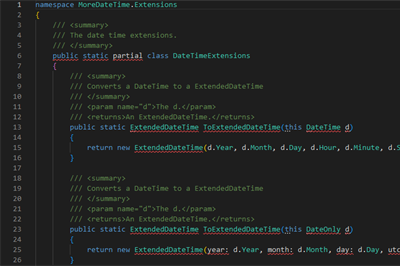
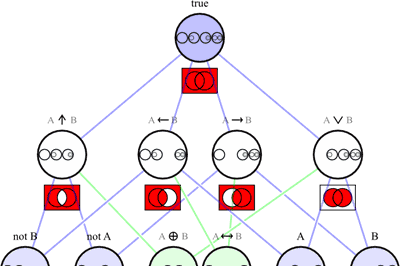
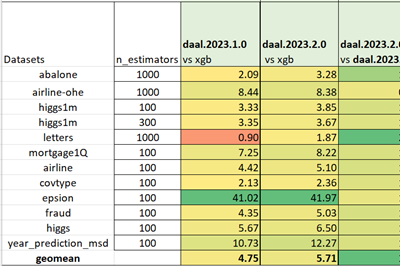
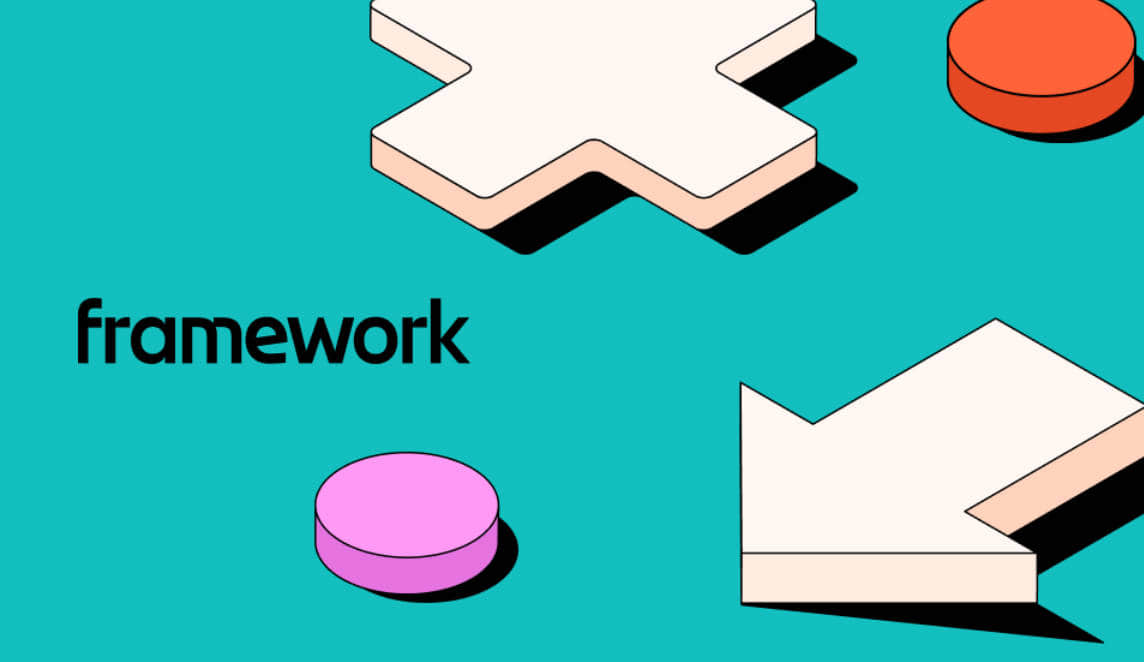
Leave a Reply